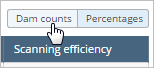Cash benefits from elite flocks – FarmIQ return on investment
Dan Jex-Blake of Mangapoike Station took lambing performance to the next level with FarmIQ. See more.
Cash benefits from elite flocks – FarmIQ return on investment
Dan Jex-Blake of Mangapoike Station took lambing performance to the next level with FarmIQ. See less.
He used reliable EID records of individuals' past lambing performance to draft an elite flock of ewes that had scanned 'multi' every year.
Dan's elite flock conceived $48/head more lambs than his lowest performing ewes – almost 40% more lambs per ewe.
And now he can select his replacement mob by ewe reproduction as well as from sire, leading to more gains over time.
Read the full story: Measuring FarmIQ ROI in cold hard cash - Elite flocks.
Other tools used:
See less.