
Use the menus and dropdown lists in FarmIQ to speed up data entry and reduce entry errors.
Use dropdown lists to select one or more options from the list.

Use expansion arrows to see more detail.
| To show... | click... |
|---|---|
| more detail |

|
| less detail |

|
For example, to see stock classes within a mob on the Stock list or to show inventory details in a product list, click the expansion arrow.
When you click an options arrow, a list of possible actions appears in a dropdown box.

For example, when you click the option arrow for a file in the File library or an added product in Inventory, a list of alternative actions appears.
The first time you select a breed for each animal type in FarmIQ on the web, the heading for Breed looks like this...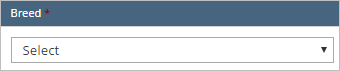
... when you click Select, all the breeds available in FarmIQ are shown in the dropdown box. Select the breed you need and, in future, FarmIQ will treat it as one of your favourite breeds.
After your first time selecting a breed, the heading for Breed will have an eye icon beside it.